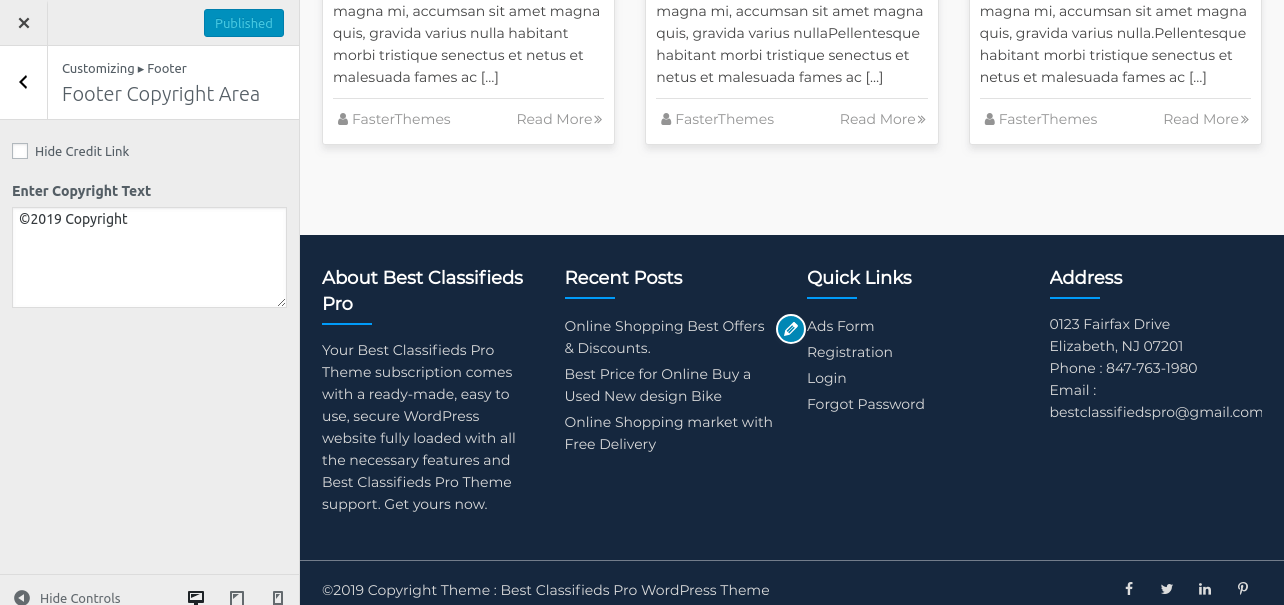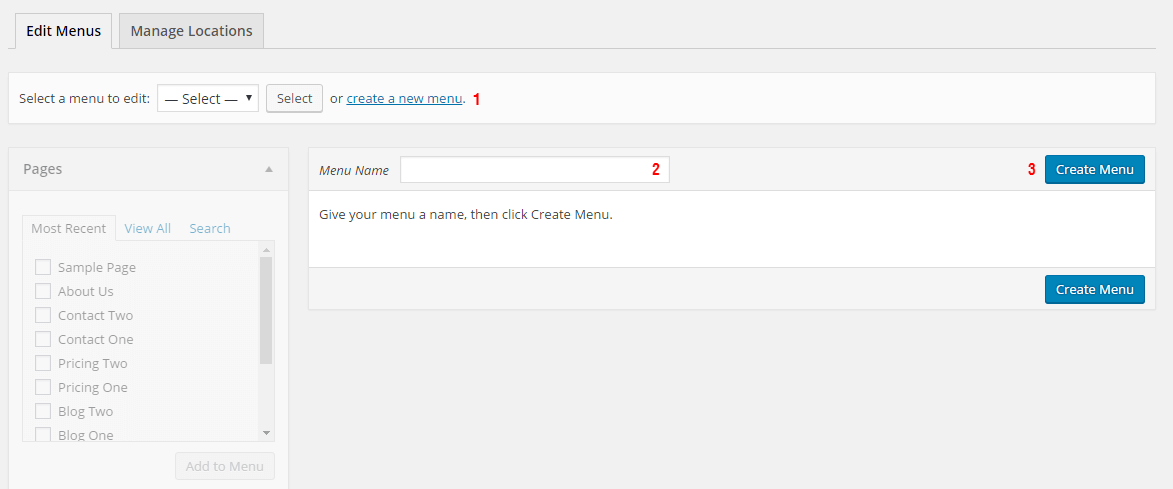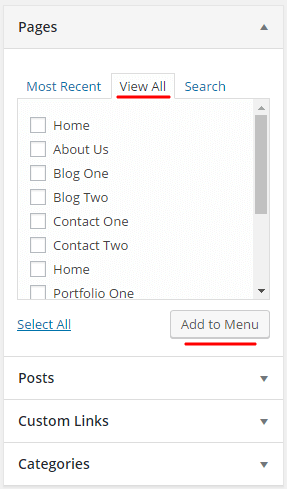Best Classifieds Pro Theme Documentation
Introduction
Thank you for purchasing Best Classifieds Pro. Before you get started, please be sure to always check out these documentation files. We outline all kinds of good information, and provide you with all the details you need know to use Best Classifieds Pro Theme.
If you are unable to find your answer here in the documentation, please contact us on our support desk.
What is included in the price?
- Best Classifieds Pro WordPress Theme
- 1 Year Free Updates
- Theme Documentation
- Premium Support - To our support desk.
Thanks!
FasterThemes Team
Theme Installation via WordPress
After the purchase you will be able to download the theme .zip file.
When done, you should see best-classifieds-pro.zip (zip file name can be changed from version to version).
Please, follow the steps below to install Best Classifieds Pro Theme.
Step 1 - Login to your WordPress Dashboard.
Step 2 - Go to Appearance > Themes. Click Add new button, located at the top of the screen or Add new theme. (see screenshots below)

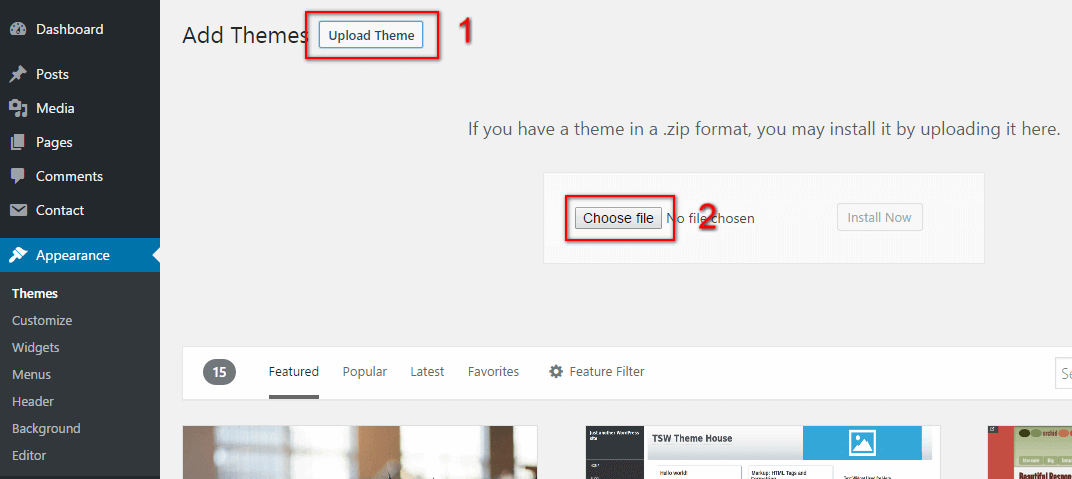
Step 3 - Click on Upload button at the top of the screen.
Step 4 - Choose best-classifieds-pro.zip and click on the Install Now button.
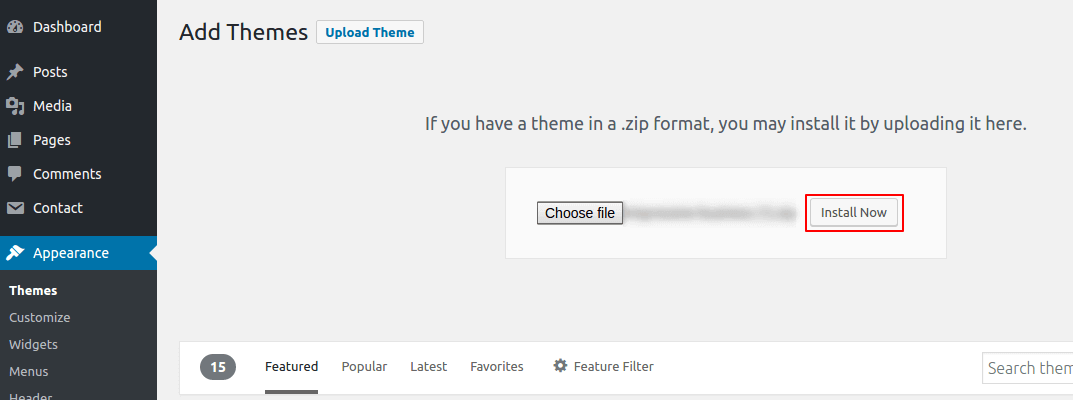
Step 5 - Wait while the theme is installed, when done Activate the Best Classifieds Pro theme.
(see screenshots below)

Step 6 - Congratulation you are ready to use Best Classifieds Pro, but first Activate your license key.
Common Theme Installation Problems
Are you sure you want to do this?
If you get the “Are you sure you want to do this” message when installing best-classifieds-pro.zip file via WordPress, it means you have an upload file size limit. Install the theme via FTP if this happens, or ask your hosting company to increase the limit.
Missing stylesheet file
If you get an error saying that the stylesheet is missing, then you have uploaded the wrong folder. Please check that you are uploading the best-classifieds-pro.zip within the Theme Files folder.
Theme Installation via FTP
If you are going to install the theme using FTP, you will need an FTP Client, such as FileZilla.
After the purchase you will be able to download the theme .zip file.
When done, you should see best-classifieds-pro.zip (folder name can be changed from version to version).
Please, follow the steps below to install Best Classifieds Pro theme via FTP:
Step 1 - Log into your hosting space (server) via FTP client.
Step 2 - In extracted archive folder, find best-classifieds-pro folder
Step 3 - Upload the best-classifieds-pro folder to your server in path .../wp-content/themes/
Step 4 - The uploaded path should be like this: .../wp-content/themes/best-classifieds-pro/

Step 5 - Login to your WordPress Dashboard and go to Appearance > Themes and activate the Best Classifieds Pro Theme. (see screenshots below)

Step 6 - Congratulation you are ready to use best-classifieds-pro, but first Activate your license key.
Additional Links
Theme License Activation
After installing the theme the first step to take will be activating the theme license. Enter the license key and you'll get access to theme support.
Follow the below instruction to activate the theme license.
Step 1 - Go to your WordPress Appearance > License.

Step 2 - Now, you need to enter the license key. (see screenshots below)

Step 3 - The final step is to click on Activate button.
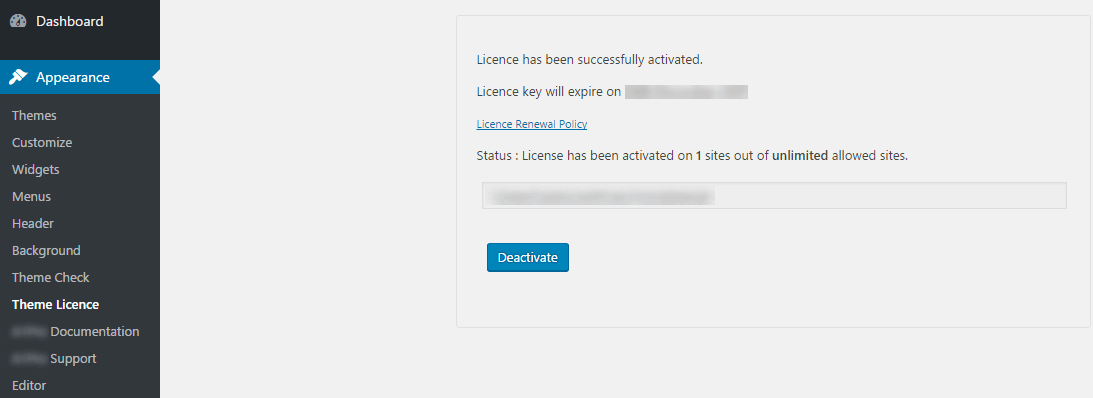
Plugins Installation
After activating the theme and the license a notice should appear on the top of the screen, click on Begin installing plugins.
Follow the below instruction to activate all the necessary plugins.
Step 1 - Go to your WordPress Dashboard and click on Begin installing plugins.

Step 2 - Select all the plugin, change Bulk Actions drop to Install then click Apply. (see screenshots below)

Step 3 - Once the plugins are installed go back to Install required plugins and Activate them all.

Setting up the Demo Content
Before importing the dummy data Make sure you have installed all the required plugins.
Once the theme will be activated you will see the option for importing demo.
Step 1 - Go to Appearance > Demo Setup.
Step 2 - Click on the Import Demo Data button.
Step 3 - Done! Menu and Home Page will be set automatically.
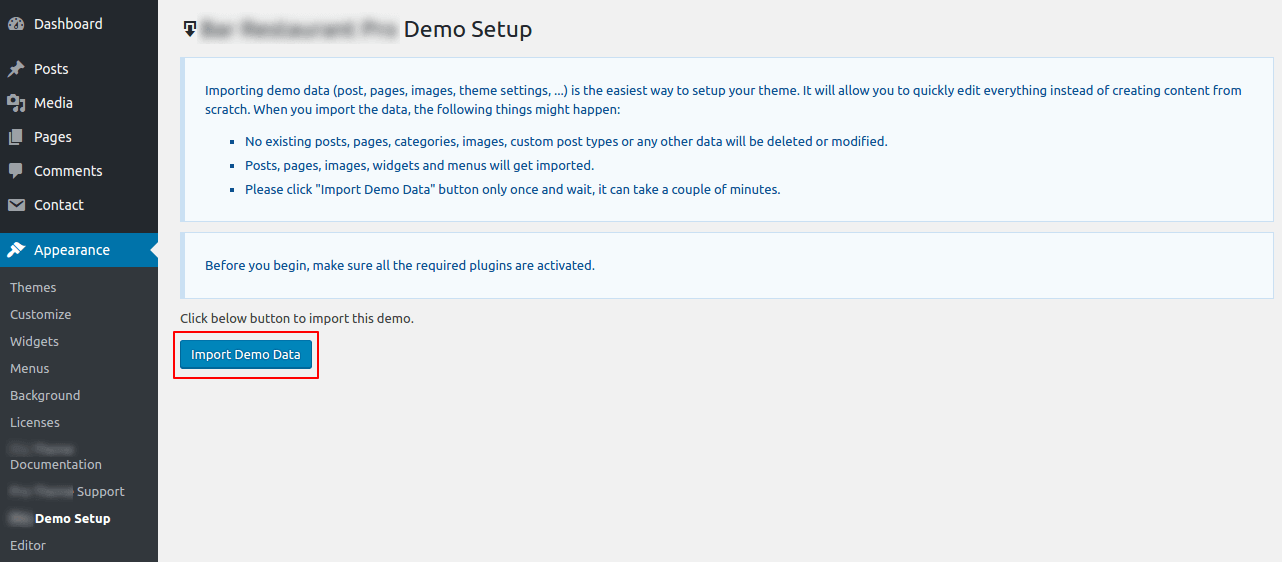
Page Options
Go to Pages > Add New or edit any page scroll down the page and at the bottom you'll find below options.
Here you can choose whether to show or hide your header menu.
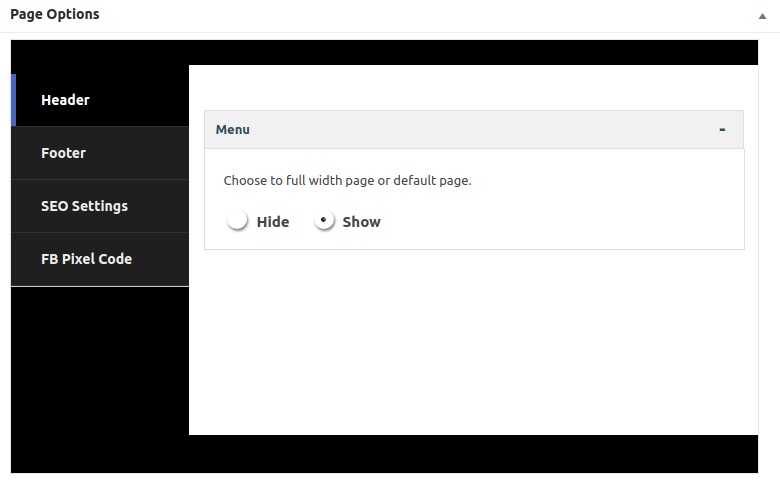
2. Footer
Here you can choose whether to show or hide your footer.
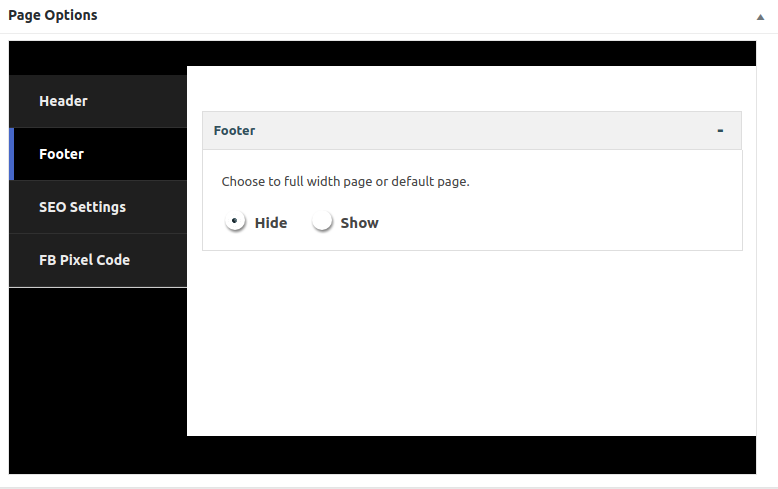
3. SEO Settings
Here you can assign page title and meta description and also manage the robots setting.

4. Facebook Pixel
Here you can add your facebook pixel code for your website.
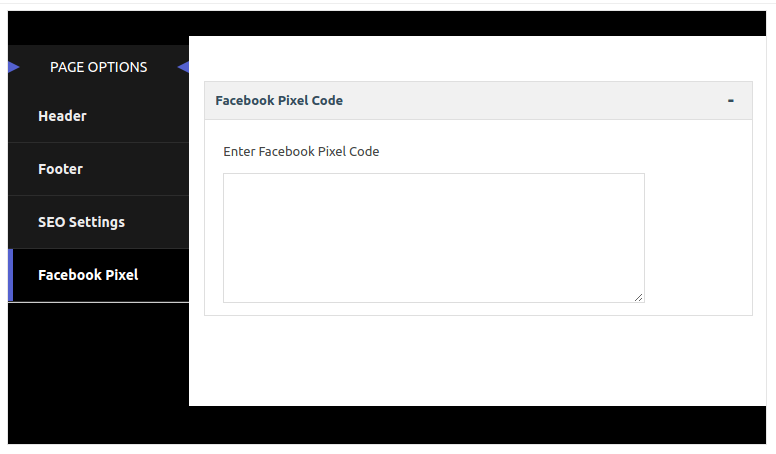
Customizer Options
Go to Appearance > Customize and you'll find below options where, you can make the changes as per your requirements.

1. General
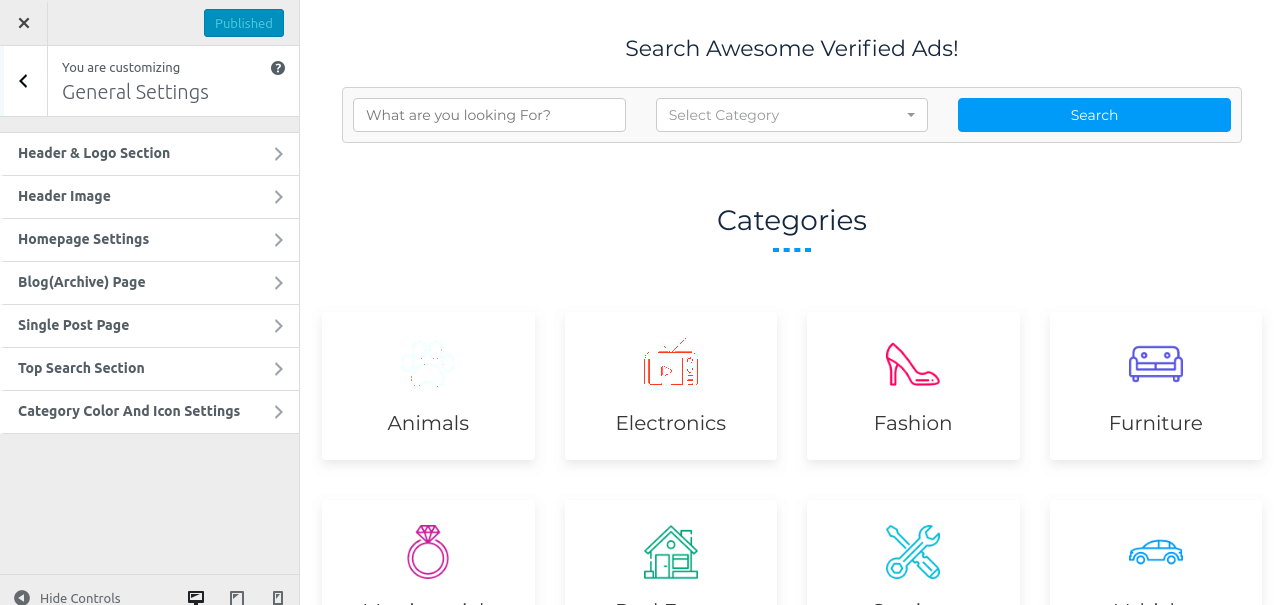
- Header & Logo Section
Here you can change your website normal logo along with site icon and also add or remove site title and tagline.

- Homepage Settings
Here you can choose front page as a Home Page and post page for your website.
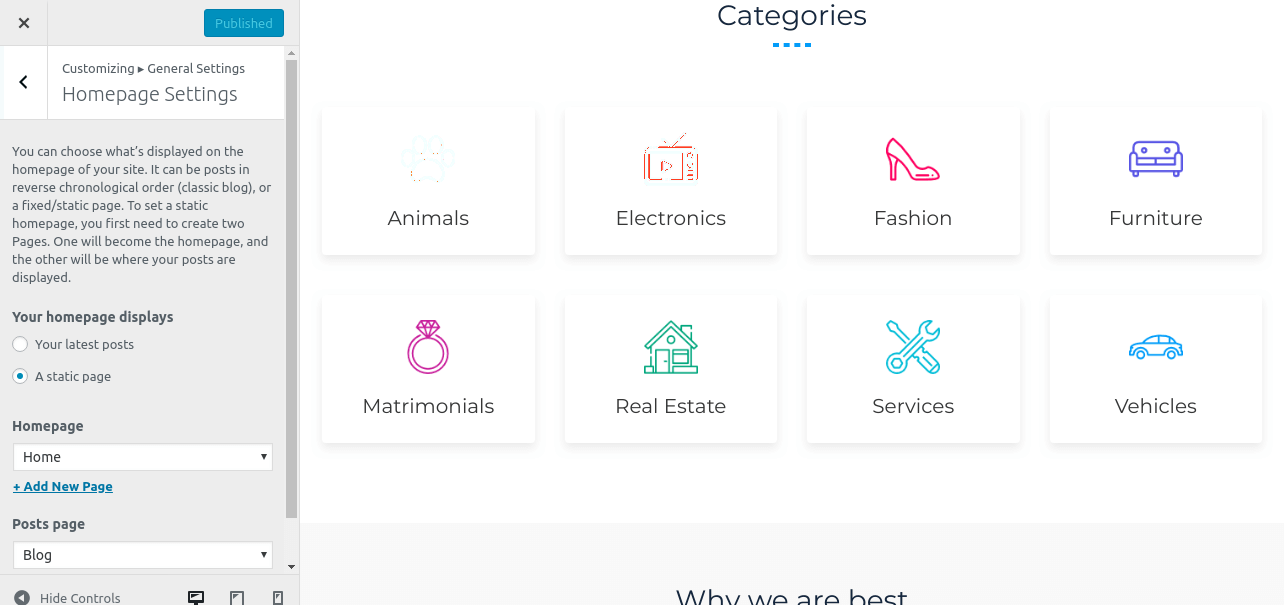
- Blog (Archive) Page
Here you can manage your blog page settings that you may want to change.
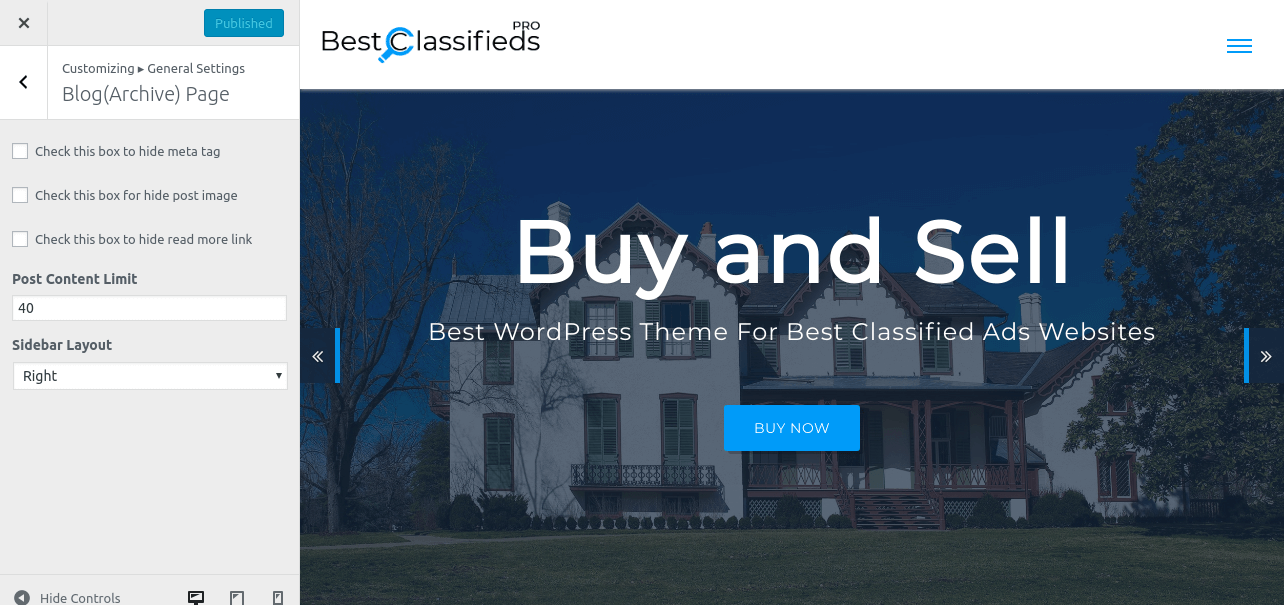
- Single Post Page
Here you can manage your single post page settings that you may want to change.
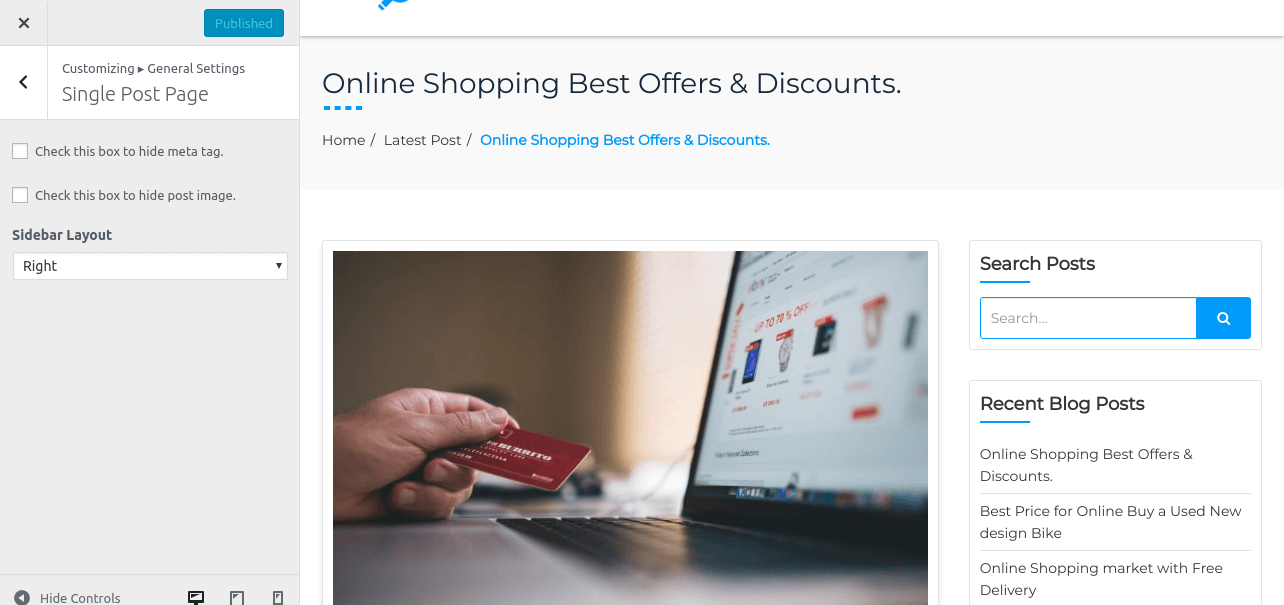
- Top Search Section Settings
Here you can choose top search area hide or show in header section for your website.
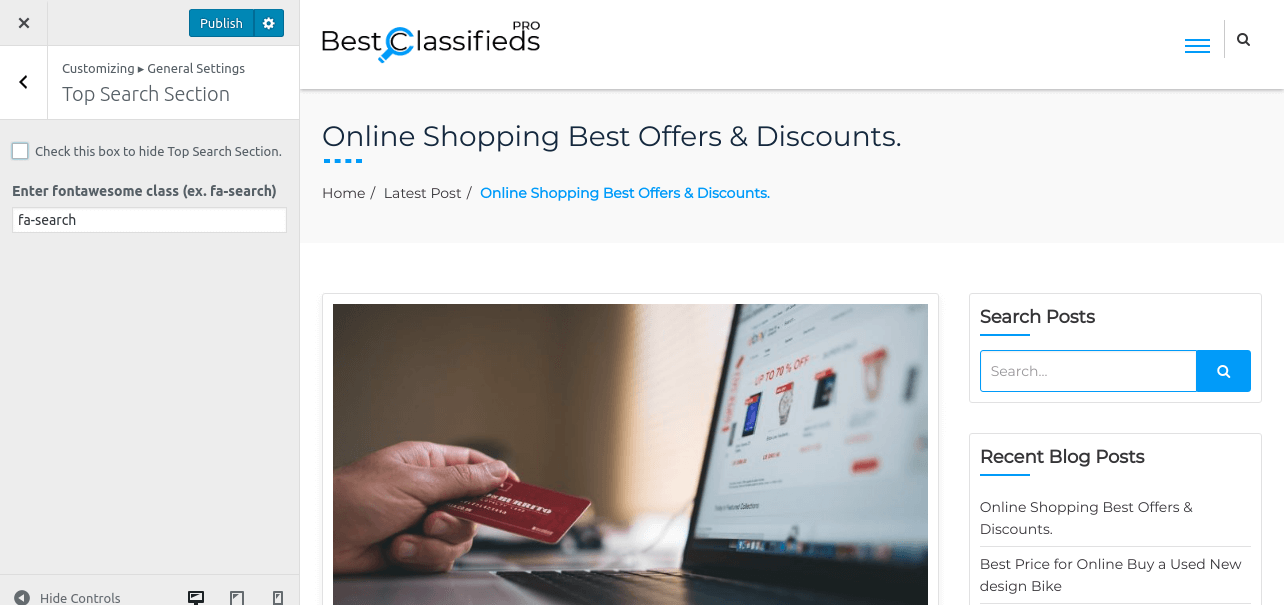
- Category Color and Icon Settings
Here you can choose category color and icon in front page section and blog area for your website.
Here you can manage your Front Page all Section.
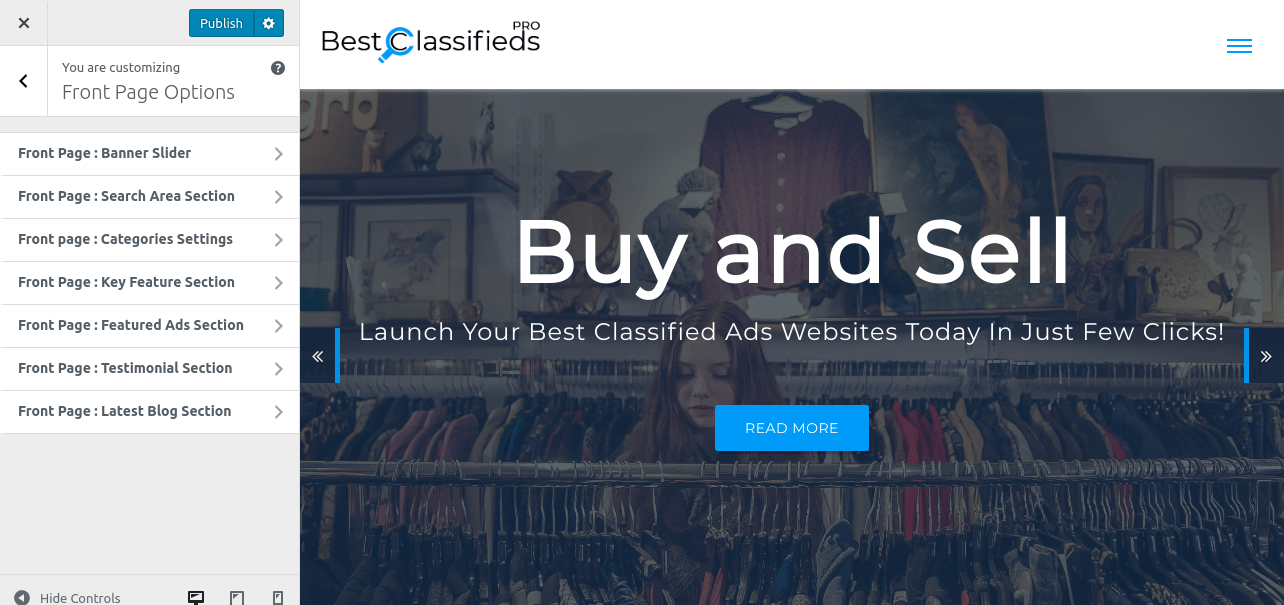
3. Styling
Here you can manage your theme colors.
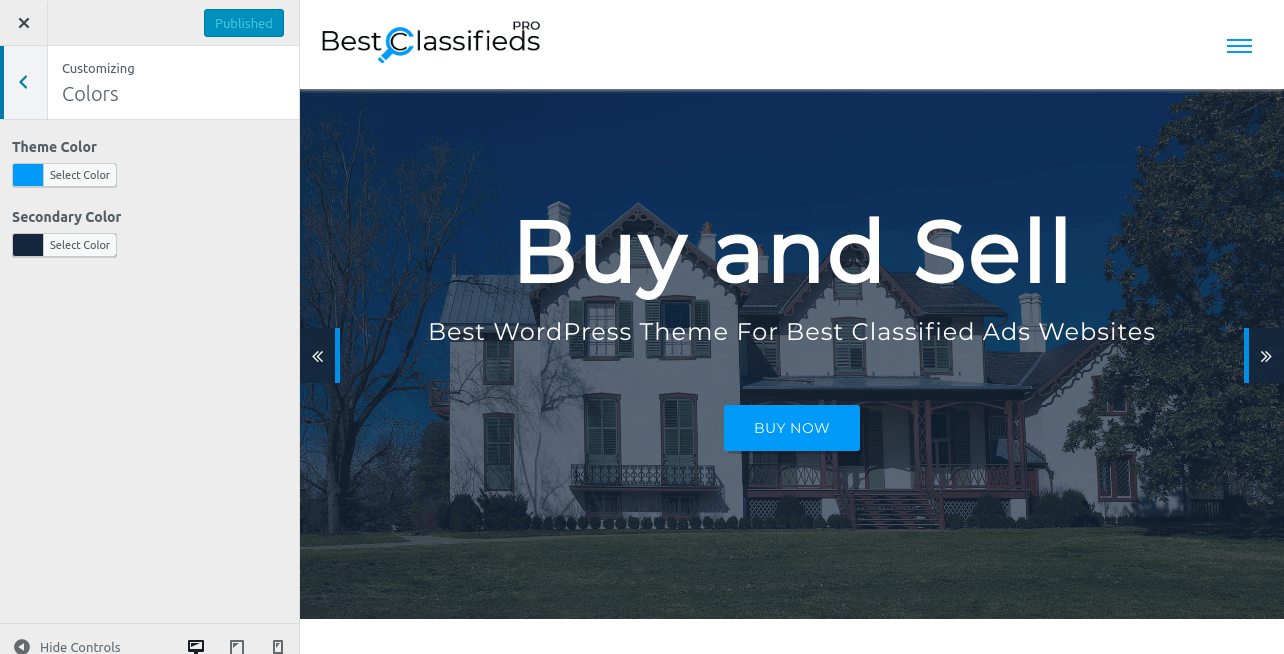
4. SEO
Here you can manage your theme SEO."Facebook Pixel" code and "Google Analytics" code set.
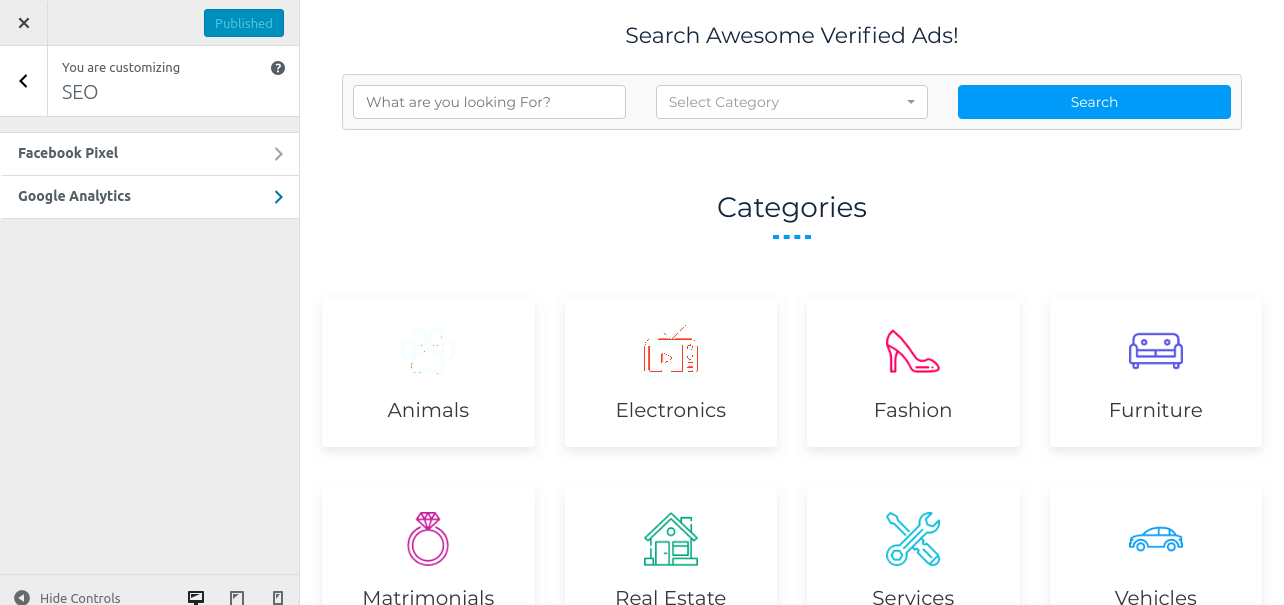
5. Footer

- Footer Social Icon Area
Here you can choose whether to show or hide your footer social icon area.
- Footer Widget Area
Here you can choose whether to show or hide your footer widget area along with the number of columns to show.

- Footer Copyright Area
Here You can add copyright text from here.