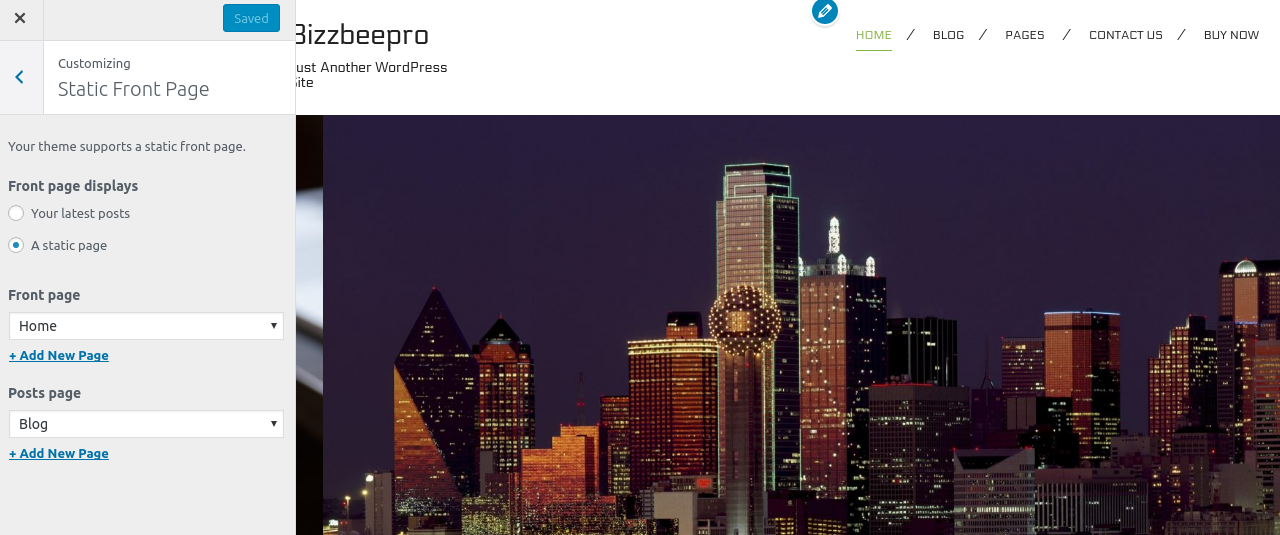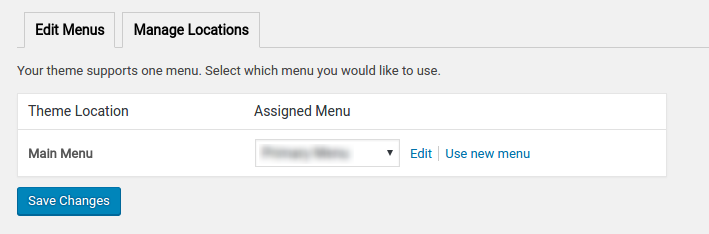Bizzbee Pro Theme Documentation
Introduction
Thank you for purchasing Bizzbee Pro. Before you get started, please be sure to always check out these documentation files. We outline all kinds of good information, and provide you with all the details you need know to use Bizzbee Pro Theme.
If you are unable to find your answer here in the documentation, please contact us on our Support desk.
What is included in the price?
- Bizzbee Pro WordPress Theme
- Child Theme
- 1 Year Free Updates
- Theme Documentation
- Premium Support - To our support desk.
Thanks!
FasterThemes Team
Theme Installation via WordPress
After the purchase you will be able to download the theme .zip file.
When done, you should see bizzbeepro.zip (zip file name can be changed from version to version).
Please, follow the steps below to install Bizzbee Pro Theme.
Step 1 - Login to your WordPress Dashboard.
Step 2 - Go to Appearance > Themes. Click Add new button, located at the top of the screen or Add new theme ( see screenshots below ).
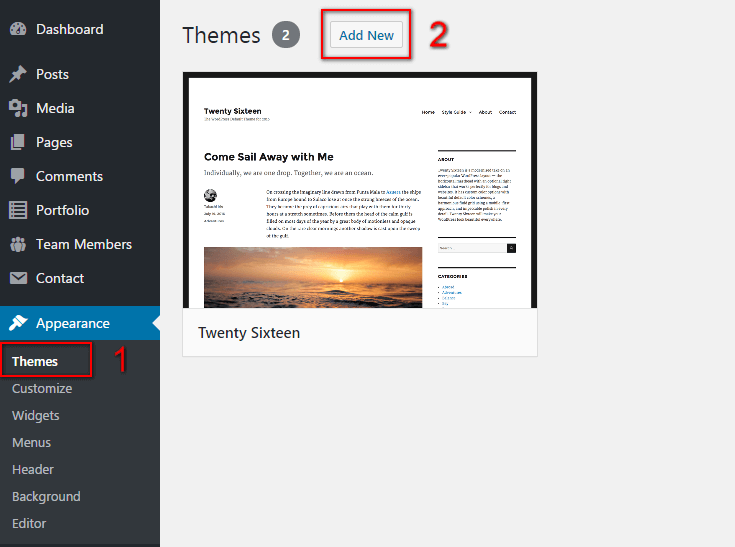
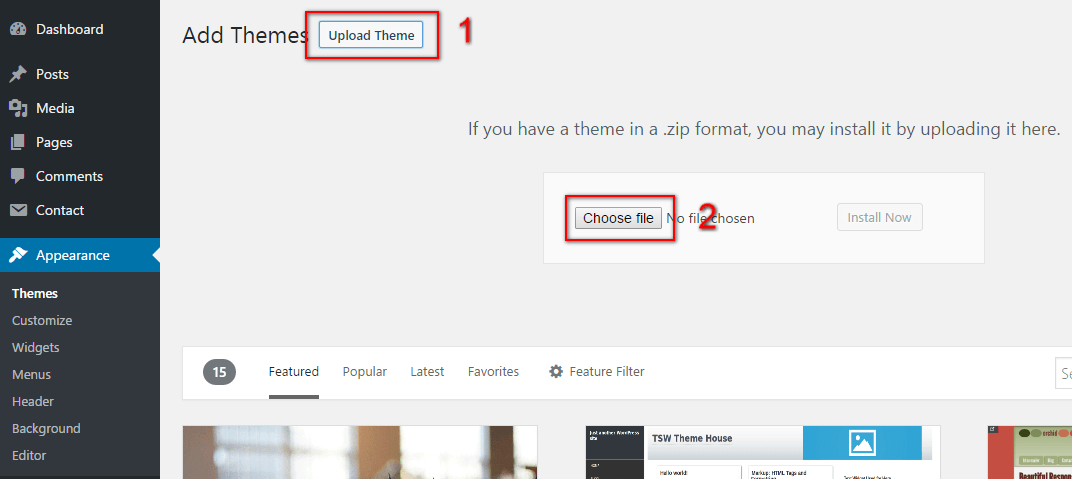
Step 4 - Choose bizzbeepro.zip.
Step 5 - Wait while the theme is uploaded and installed , when done Activate the Bizzbee Pro theme. (see screenshots below )

Step 6 - Congratulation you are ready to use Bizzbee Pro, but first Activate your license key.
Common Theme Installation Problems
“Are you sure you want to do this?”
If you get the “Are you sure you want to do this” message when installing bizzbeepro.zip file via WordPress, it means you have an upload file size limit. Install the theme via FTP if this happens, or ask your hosting company to increase the limit.
Missing stylesheet file
If you get an error saying that the stylesheet is missing, then you have uploaded the wrong folder. Please check that you are uploading the bizzbeepro.zip within the Theme Files folder.
Theme Installation via FTP
If you are going to install the theme using FTP, you will need an FTP Client, such as FileZilla.
After the purchase you will be able to download the theme .zip file.
When done, you should see bizzbeepro.zip(folder name can be changed from version to version).
Please, follow the steps below to install Bizzbee Pro theme via FTP:
Step 1 - Log into your hosting space (server) via FTP client.
Step 2 - In extracted archive folder, find bizzbeepro folder
Step 3 - Upload the bizzbeepro folder to your server in path .../wp-content/themes/
Step 4 - The uploaded path should be like this: .../wp-content/themes/bizzbeepro/
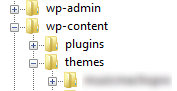

Step 6 - Congratulation you are ready to use Bizzbee Pro, but first Activate your license key.
Additional Links
Theme License Activation
After installing the theme the first step to take will be activating the theme license. Enter the license key and you'll get access to theme support.
Follow the below instruction to activate the theme license.
Step 1 - Go to your WordPress Dashboard > Appearance > Theme License.

Step 3 - The final step is to click on Save Changes.
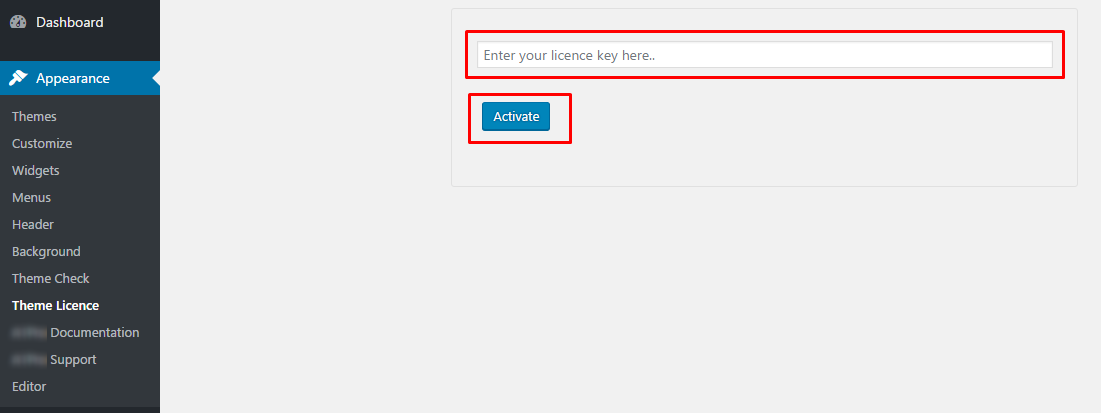
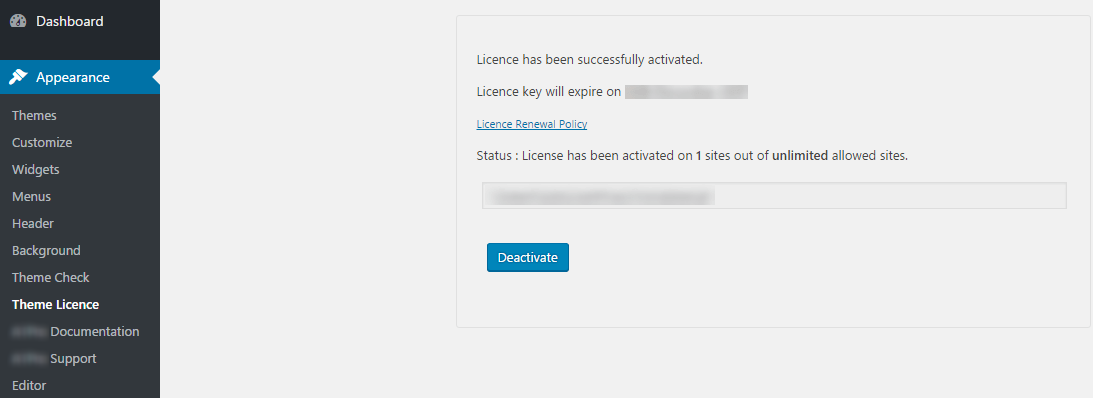
Plugins Installation
After activating the theme and the license a notice should appear on the top of the screen, click on Begin installing plugins.
Follow the below instruction to activate all the necessary plugins.
Step 1 - Got to your WordPress Dashboard and click on Begin installing plugins.
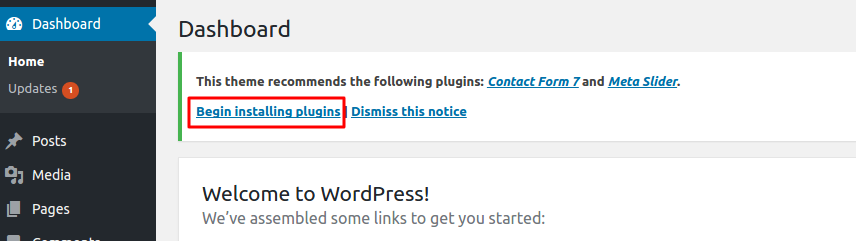
 Step 3 - Once the plugins are installed go back to Install required plugins and Activate them all.
Step 3 - Once the plugins are installed go back to Install required plugins and Activate them all.
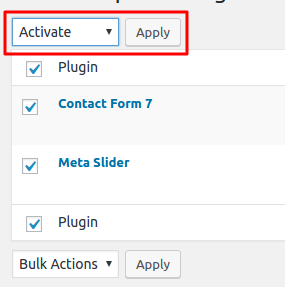
Setting up the Demo Content
Before importing the dummy data Make sure you have installed all the plugins and set the permalinks.
Once the theme will be activated you will see the option for importing demo.
Set Permalinks
Step 1 - Log into your WordPress Dashboard.
Step 2 - Go to Settings > Permalinks select Post name & click on save changes.
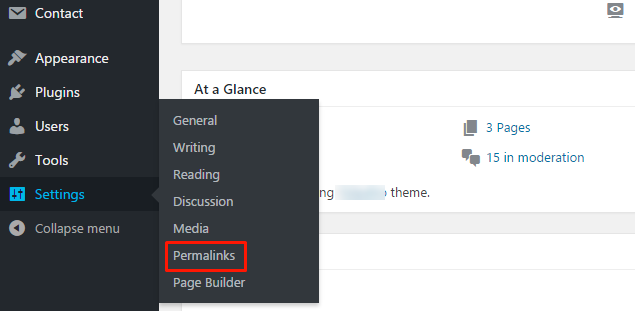
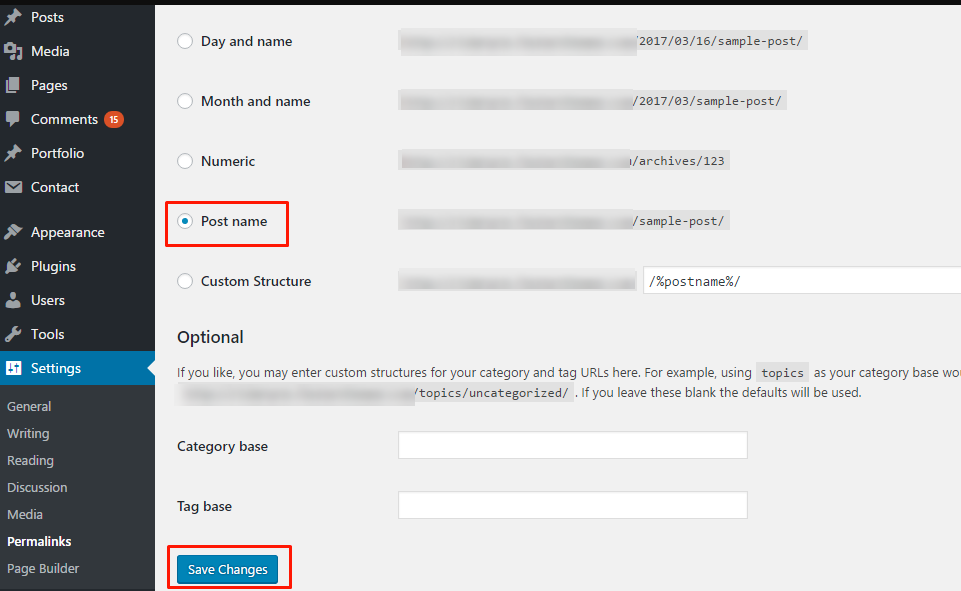
One Click Importer
Step 1 - Go to Appearance > Bizzbee Pro Demo Setup
Step 2 - click on Import Demo Data.
Step 3 - Done! Menu and Home Page will be automatically set.
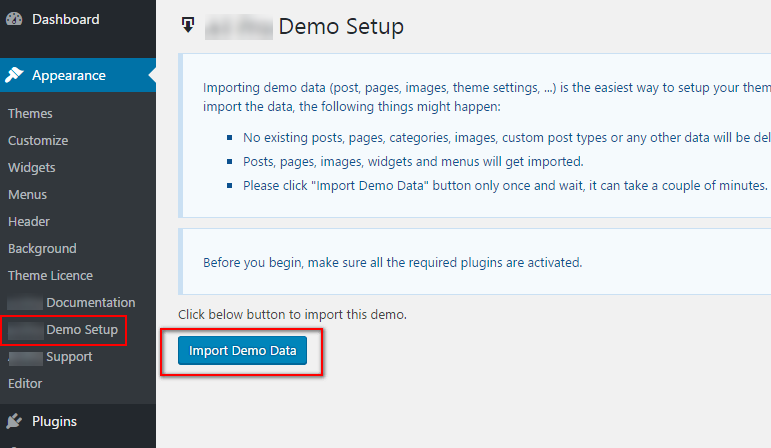
Customize Options
Go to Appearance > Customize and you'll find below options where, you can make the changes as per your requirements.

1. Home Page Settings
In this panel, you can manage your slider, about section, welcome to bizzbee, our path to perfection, our team, testimonials, portfolio, what you can get and blog.
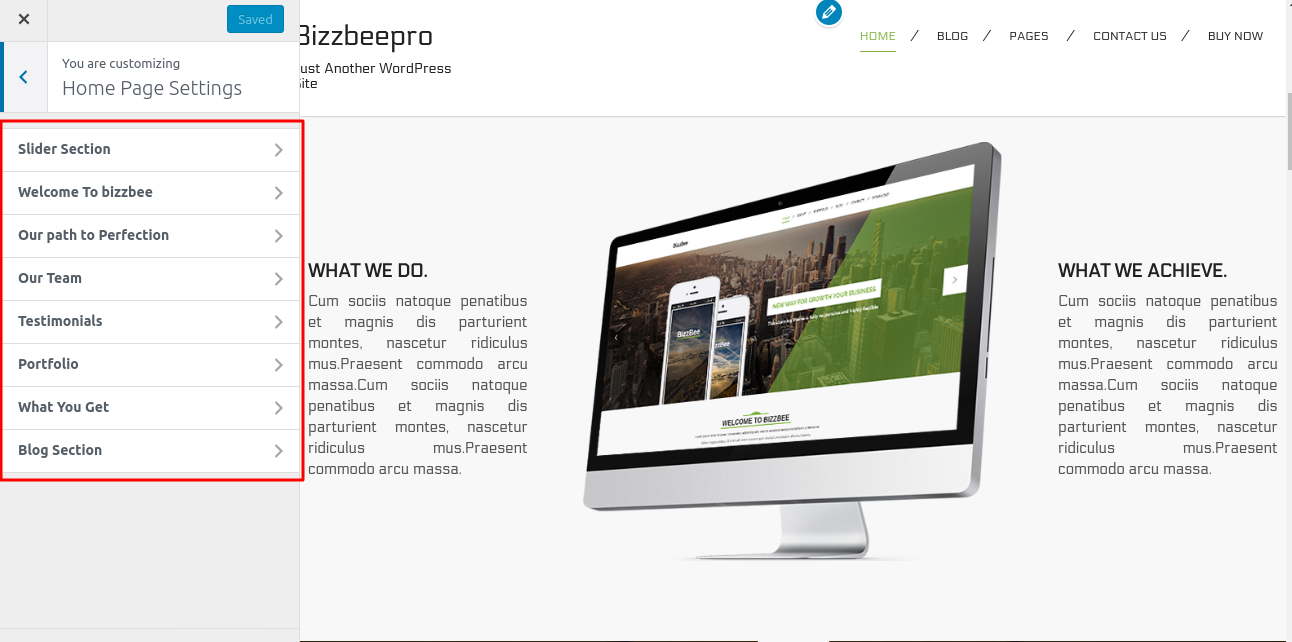
2. Basic Settings
In this panel, you can change your theme color, hover color, fonts and logo.

3. Blog Page Settings
In this panel, you can change blog page as full width or with sidebar position. You can change excerpt length too.
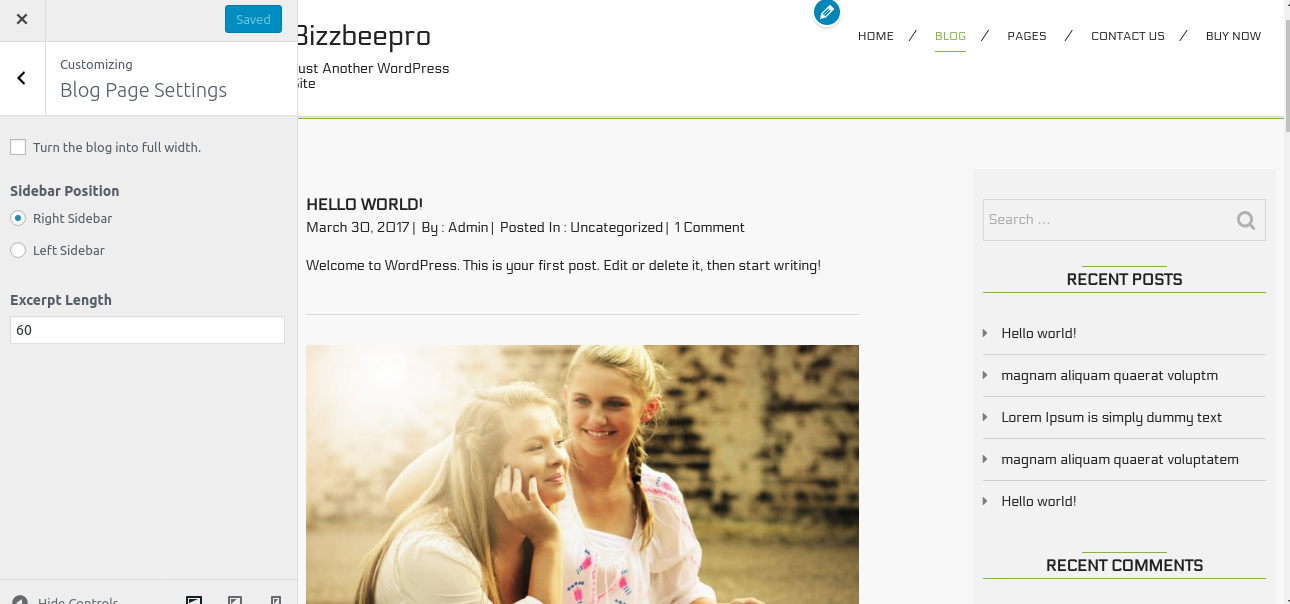
4. Contact Page Settings
In this panel, you can change your contact info such as title,description, address, phone, fax, email and website.
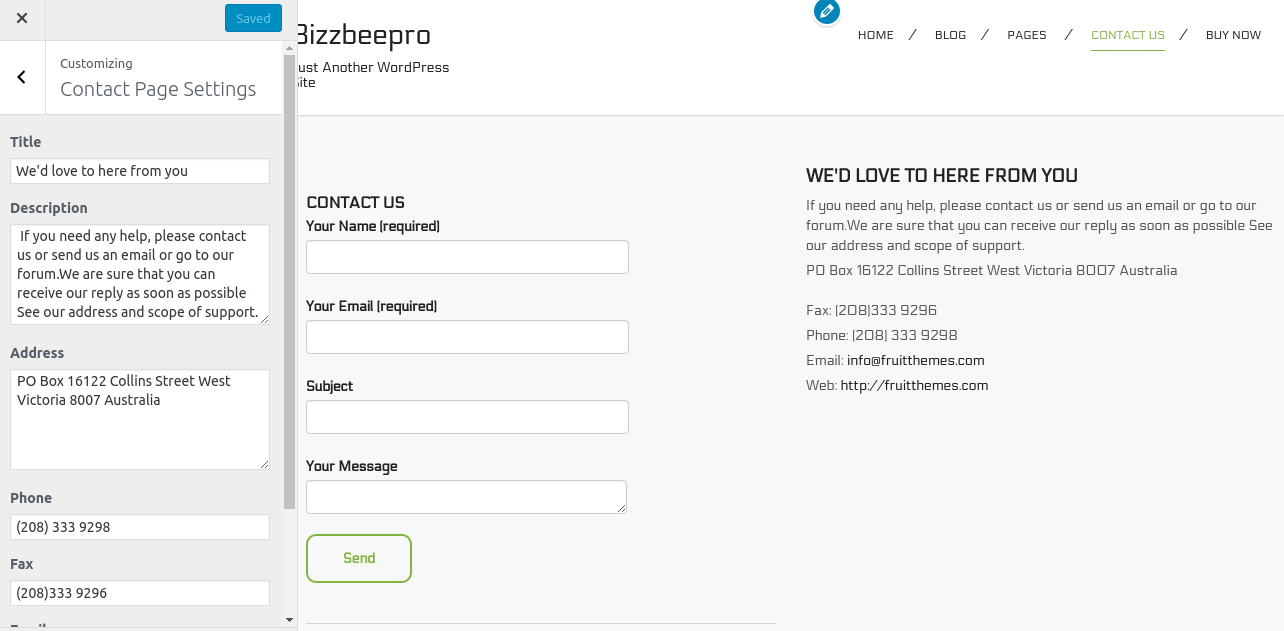
5. Colors
In this panel, you can change your theme header text color and background color.

6. Header Image
In this panel, you can change your header image.

7. Background Image
In this panel, you can change your background image.
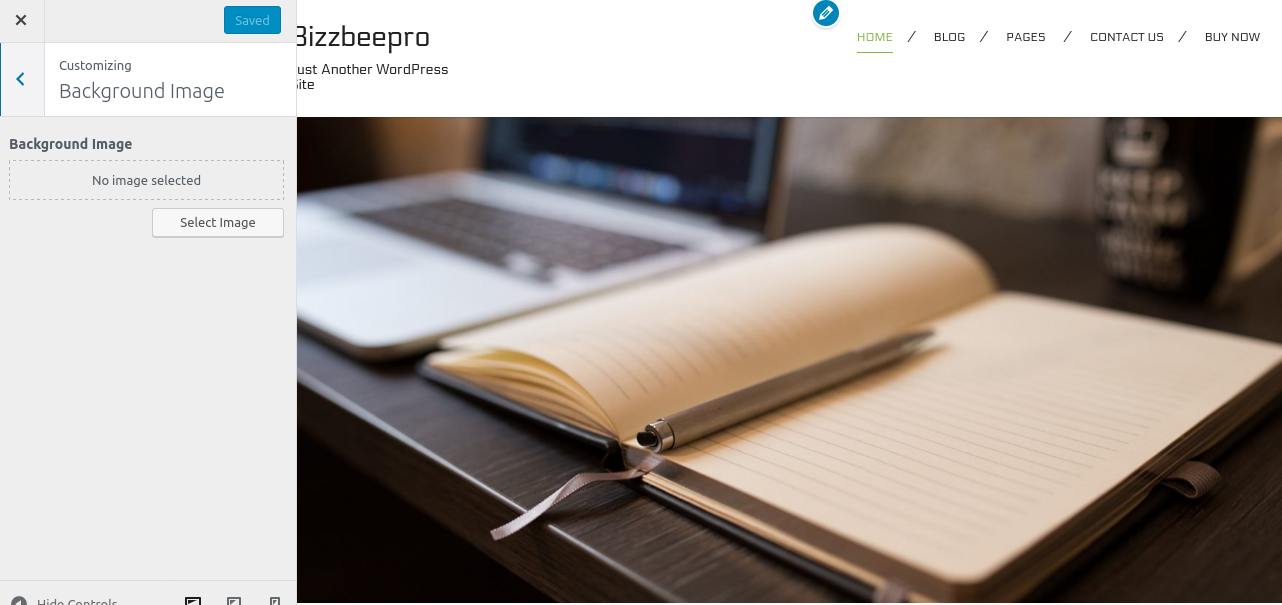
8. Static Front Page
In this panel, you can change your front page and post page.