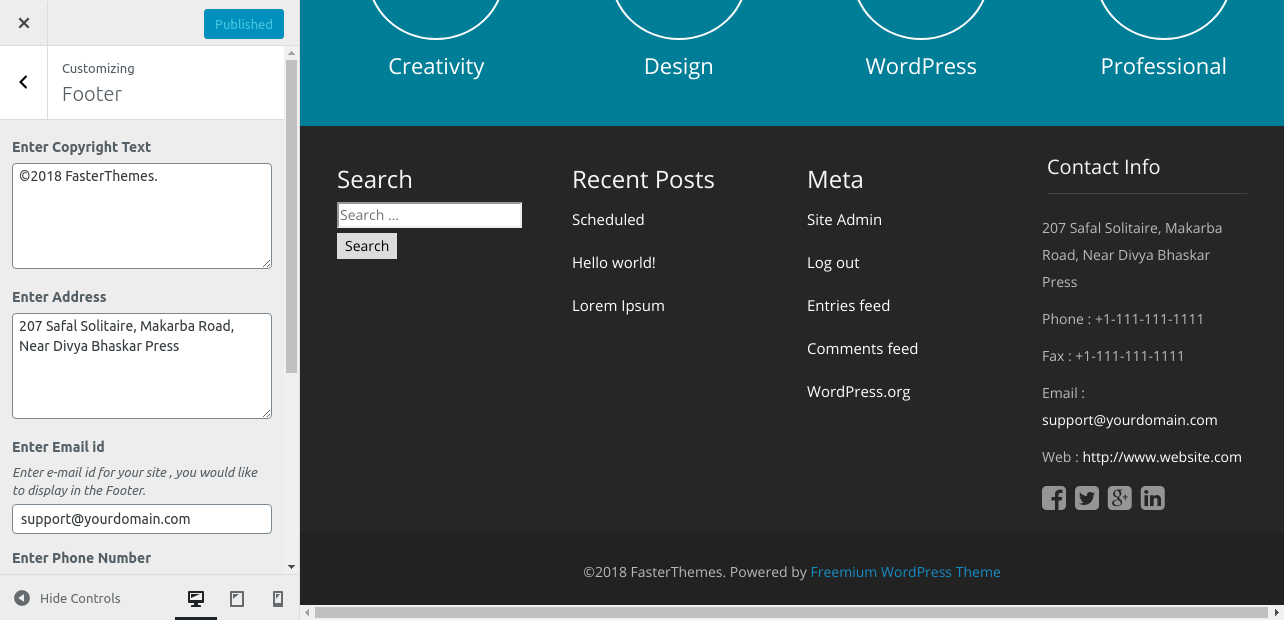Freemium Theme Documentation
About Freemium WP Theme
Freemium is simple and lightweight business WordPress Theme. It is clean, super flexible , fast in loading and bootstrap based responsive theme for business or personal websites. Freemium Theme can be used for any online business. Freemium Theme has got custom widgets, customizer options etc in order to get it customized as per your needs.
Thanks!
FasterThemes Team
Features
EYE CATCHY, MODERN DESIGN
Freemium makes your websites look stunning and impressive. So you’ll never miss any potential traffic.
FULLY MOBILE RESPONSIVE
Freemium makes your website 100% mobile friendly. So your website looks perfect in mobiles, ipads, PCs, Mac and all other devices.
HIGHLY SECURE
Freemium is a very secure WordPress theme as it's been built based on WordPress.org guidelines.
Theme Installation
Step 1 - Click here to download Freemium WordPress theme from wordpress.org
or you can directly search Freemium from your WordPress admin panel.
Step 2 - Click on Add New button.

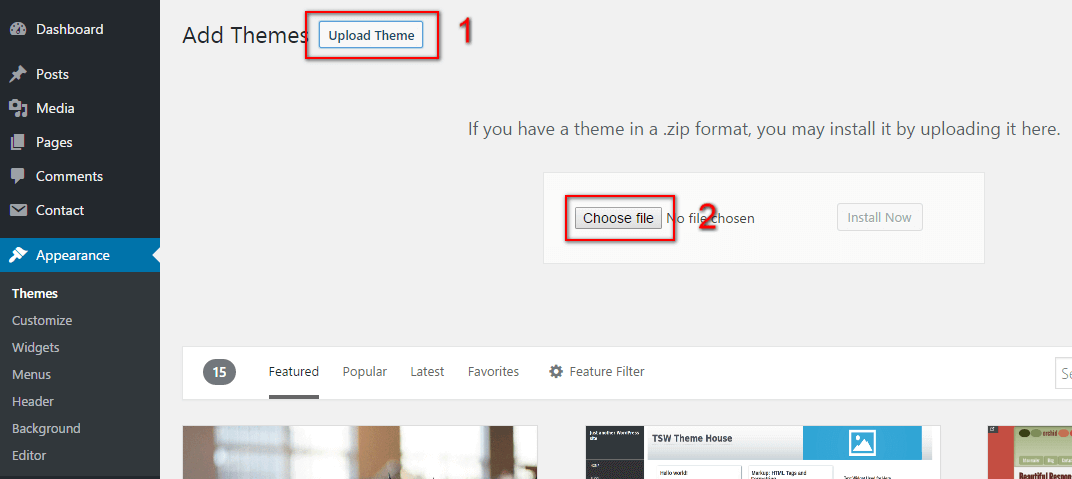
Step 3 - Click on Upload button at the top of the screen.
Step 4 - Choose freemium.zip and click on the Install Now button.
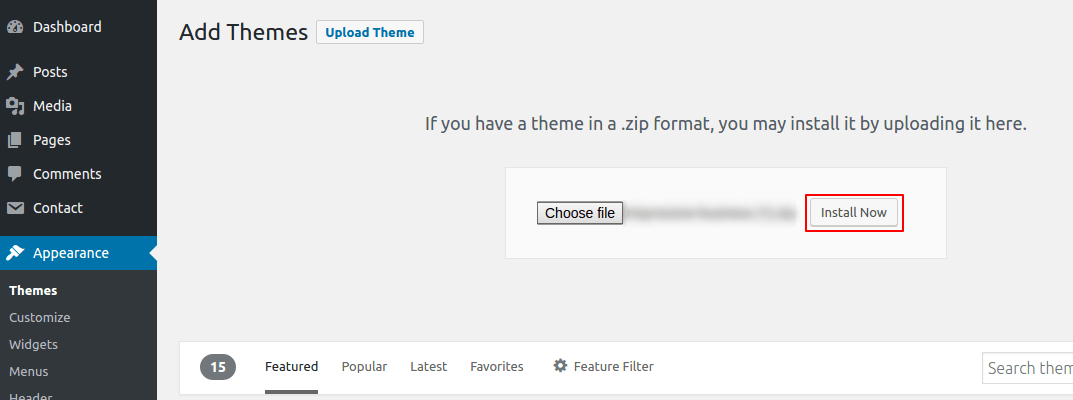
Step 5 - Wait while the theme is installed, when done Activate the Freemium theme. (see screenshots below)
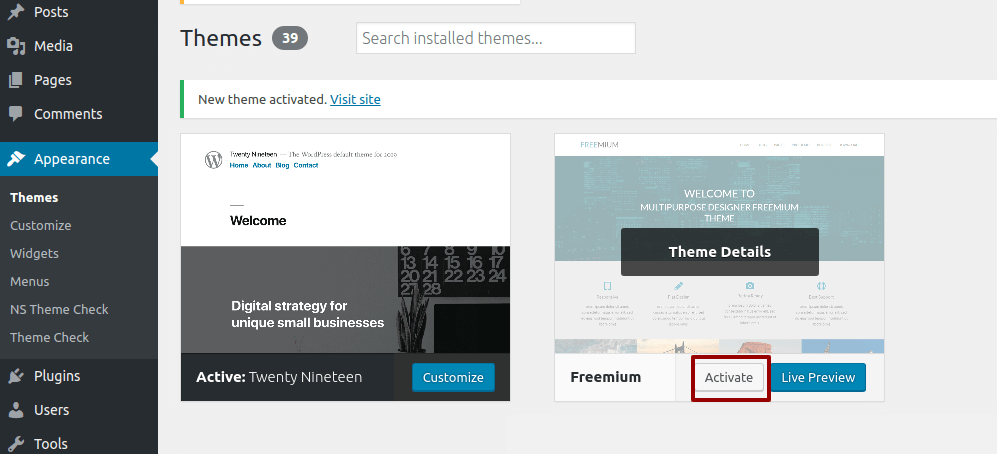
Click here to know more about WordPress theme installation.
Dummy Data
Step 1 - Click here to
download the dummy data of Freemium WordPress theme as seen in the demo and then go to Tools => Import Menu to import this XML file.
Step 2 - Importing Customizer Data : Freemium is driven by WordPress customizer so to import customizer data first of all you need to download this customizer file then you need install this plugin https://wordpress.org/plugins/customizer-export-import/ Once installed, go to Appearance => Customize => Export/Import menu and then IMPORT the freemium.dat file which you just downloaded.
Step 3 - Importing Widgets Data : "Freemium" demo has widgets data as well so to import that data first of all you need to download this wie file then you need install this plugin https://wordpress.org/plugins/widget-importer-exporter/ Once installed, go to Tools => Widgets Exporter & Importer menu and then select the freemium.wie file and click on Import Widgets button.
That's it! After this, you will get exactly the same website as the demo site.
Setup Home as Front Page
To Set up your home page as the landing or front page of your website, you need to go to General => Reading menu in WordPress admin panel as shown below :
Step 1 - Select static pages as front page and posts page from list as shown below.
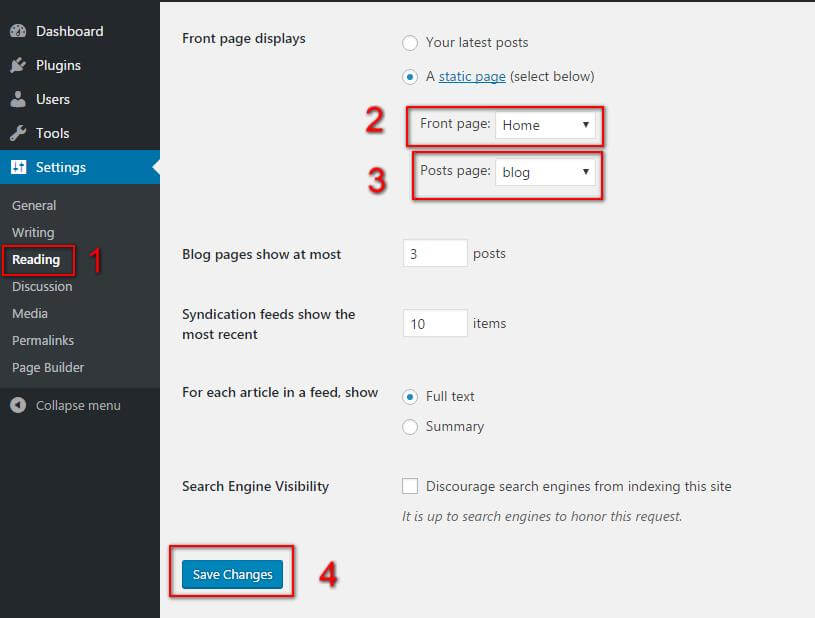 Then click on Save Changes button.
Then click on Save Changes button.
FAQs
Q.1 - How to upload logo and site icon?
Step 1 - Please go to Appearance => Customize => General => Header & Logo menu.
Step 2 - Here you can change your logo along with site icon and also add or remove site title and it's tag line.
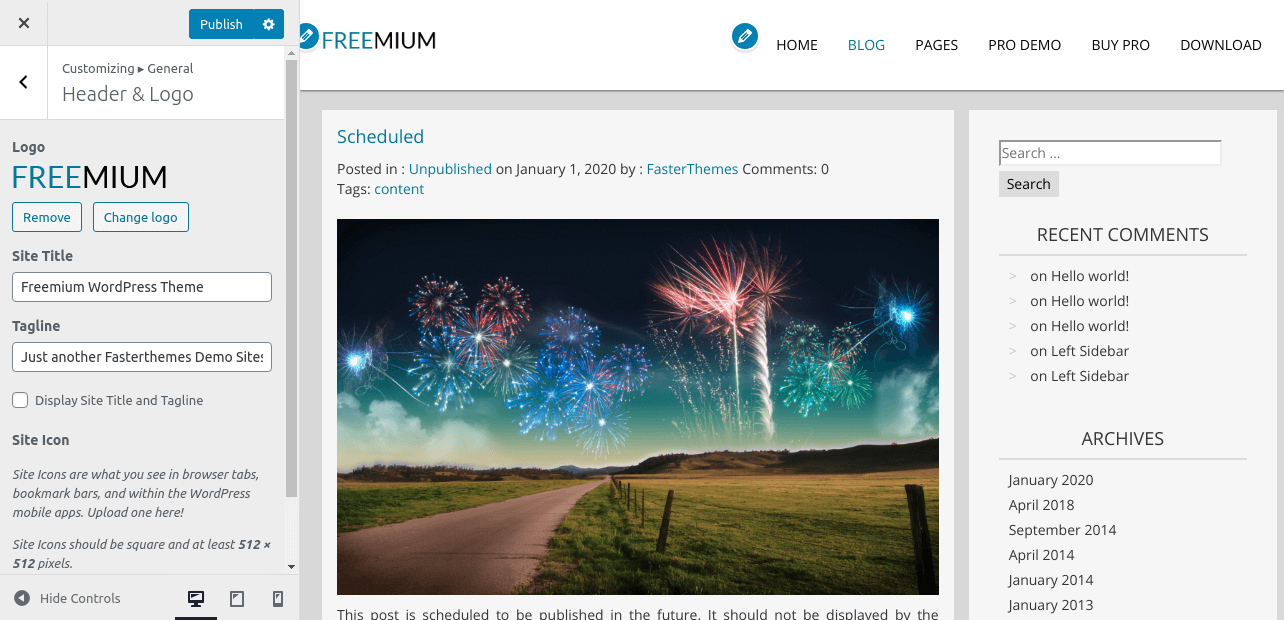
Q.2 - How to manage Social Footer section ?
Step 1 - Please go to Appearance => Customize => General => Footer Social Accounts menu.
Step 2 - Here you can manage your Soical account in bottom footer section.
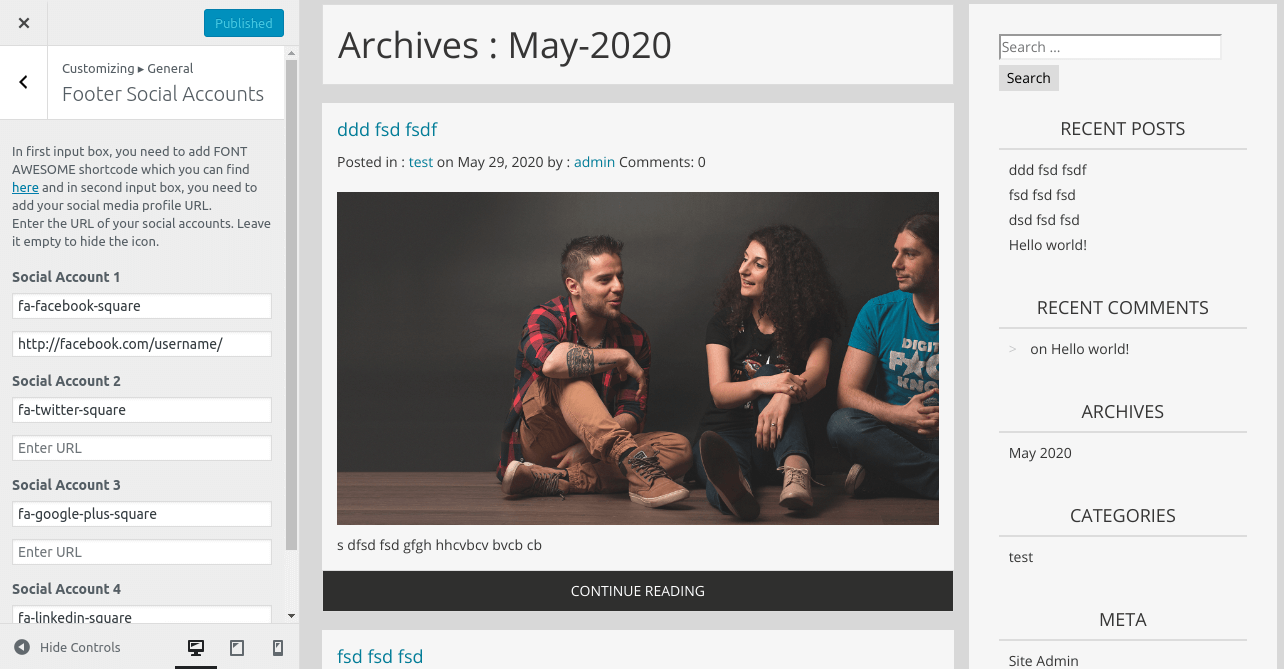
Q.4 - How to manage home template settings?
Step 1 - Please go to Appearance => Customize => General => Homepage Settings menu.
Step 2 - Here you can display the latest posts in home page template using post categories. Also, you can show & hide your latest posts area in it.
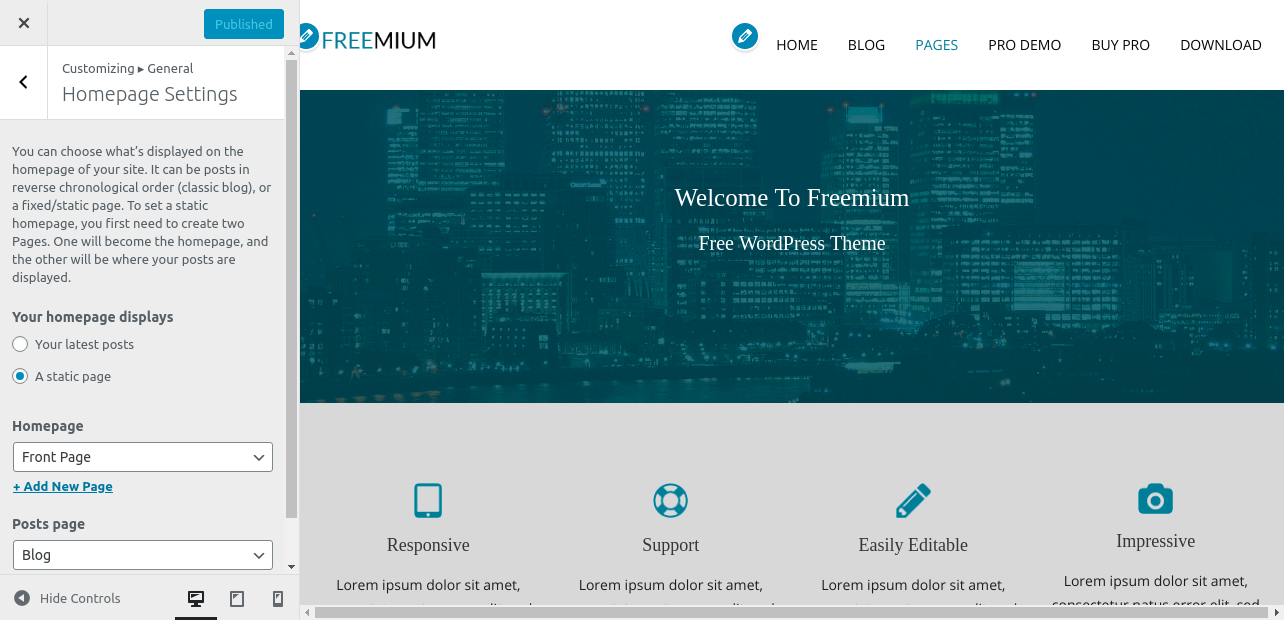
Q.5 - How to manage sections on Front Page?
Step 1 - Please go to Appearance => Customize => Front Page Settings menu.
Step 2 - Here you'll find all the section of front page which you can easily edit. All of them are managed by Post Categories. You can assign a category as per your requirements.you can edit or add banner slider section, also benefite and background section as per your requirements.
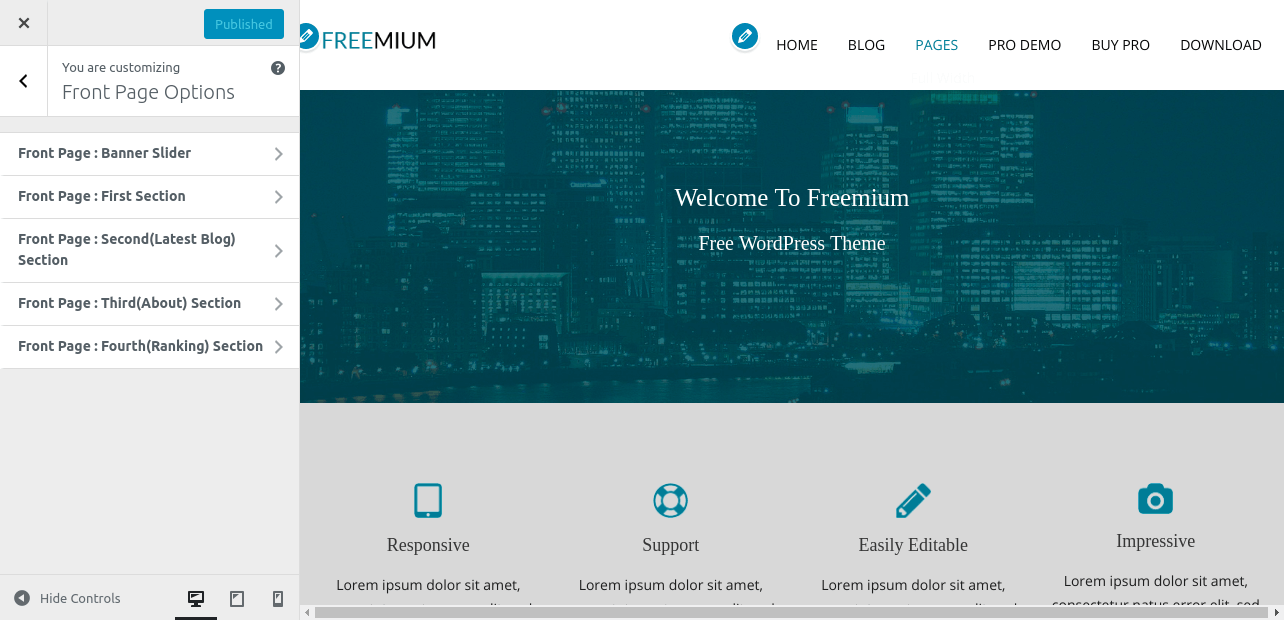
Q.6 - How to manage your footer?
Step 1 - Please go to Appearance => Customize => Footer menu.
Step 2 - Here you can add a copyright text in your copyright area then you can add it from here. Also Set Phone , Site Address, Fax, Email in Footer area.