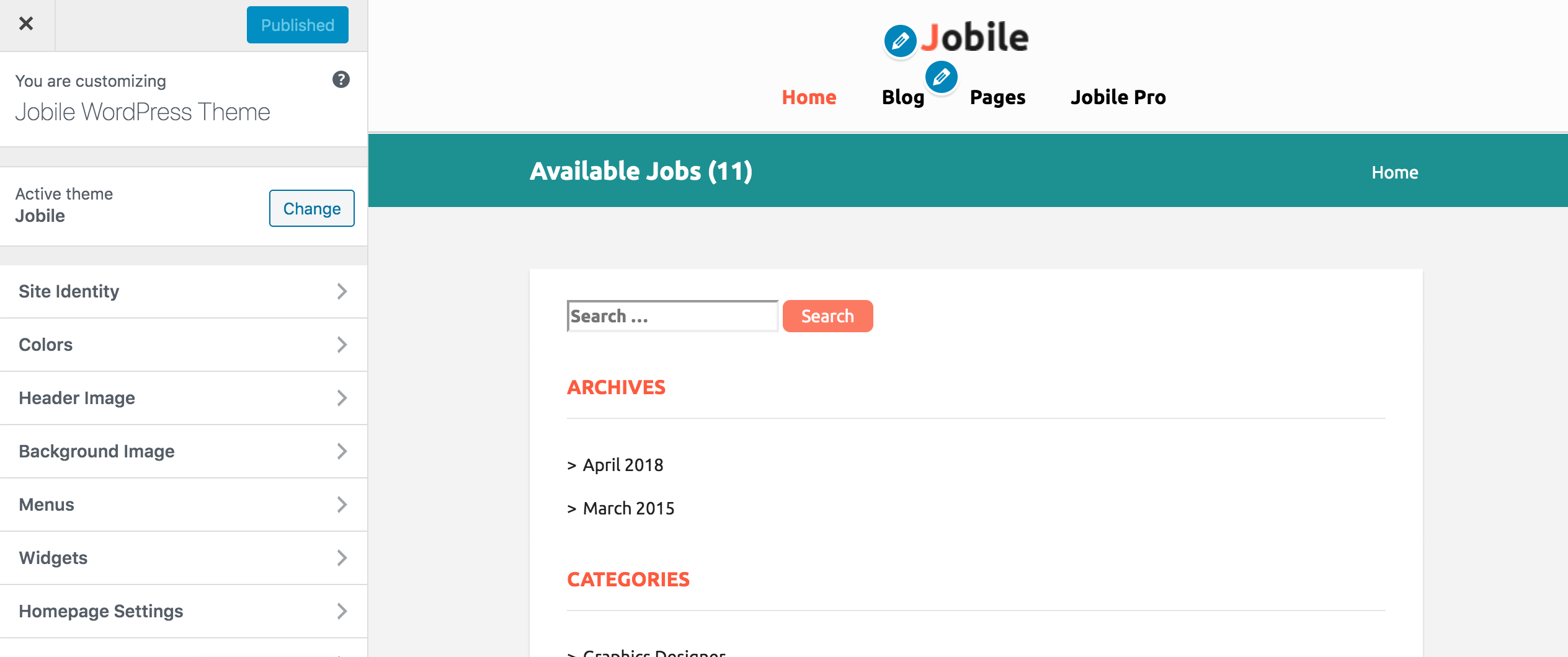Jobile Theme Documentation
About Jobile WP Theme
Jobile is a lightweight, fast, clean and super flexible bootstrap based responsive theme for your job portal website. With this theme you can create your own careers or job openings website for your business. Jobile theme can also be used to create classified ads, blog , business or personal websites also. Jobile has got theme options to manage general settings and also custom widget to manage social icons and text areas in the footer.
Thanks!
FasterThemes Team
Features
EYE CATCHY, MODERN DESIGN
Jobile makes your websites look stunning and impressive. So you’ll never miss any potential traffic.
FULLY MOBILE RESPONSIVE
Jobile makes your website 100% mobile friendly. So your website looks perfect in mobiles, ipads, PCs, Mac and all other devices.
HIGHLY SECURE
Jobile is a very secure WordPress theme as it's been built based on WordPress.org guidelines.
Theme Installation
Step 1 - Click here to download Jobile WordPress theme from wordpress.org
or you can directly search Jobile from your WordPress admin panel.
Step 2 - Click on Add New button.
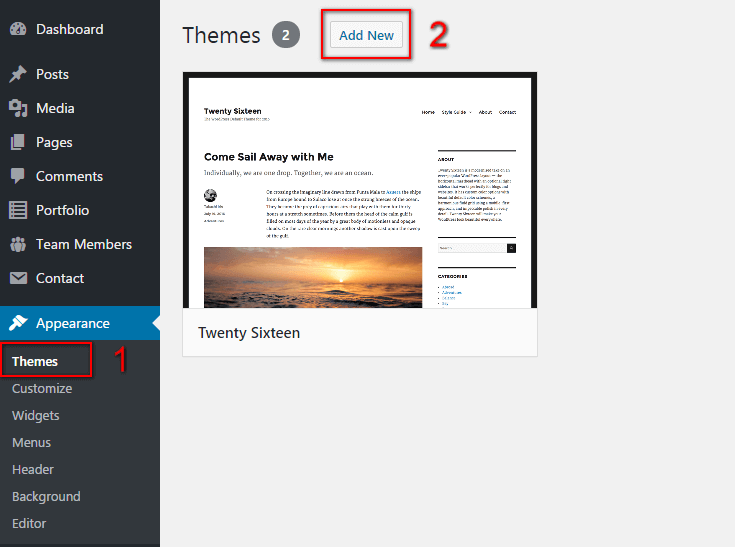
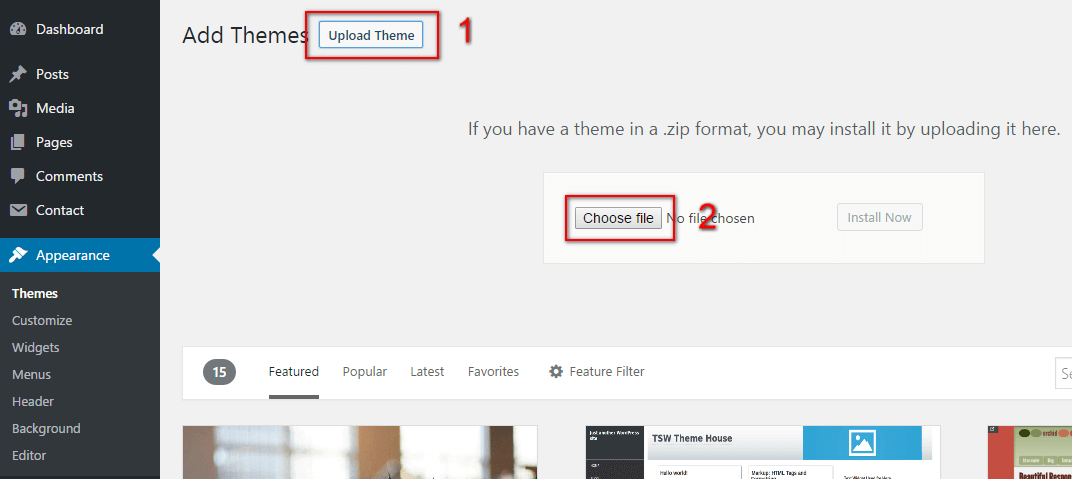
Step 3 - Click on Upload button at the top of the screen.
Step 4 - Choose Jobile.zip and click on the Install Now button.
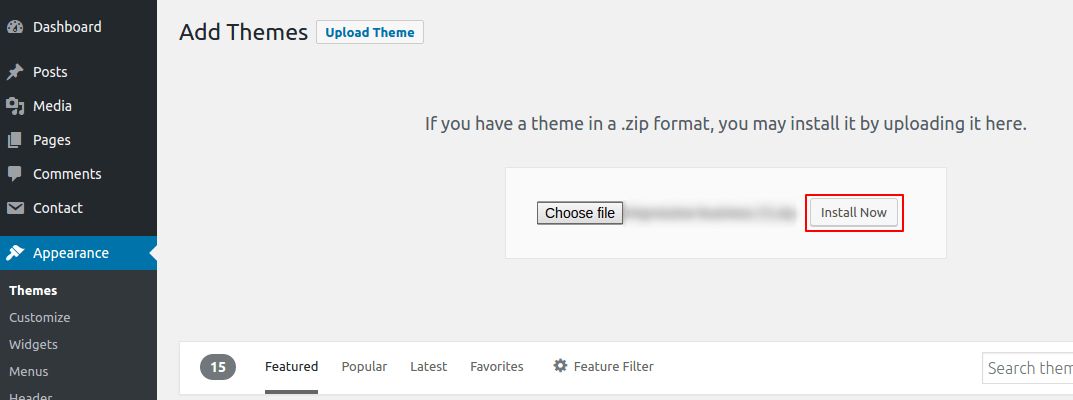
Step 5 - Wait while the theme is installed, when done Activate the Jobile theme. (see screenshots below)
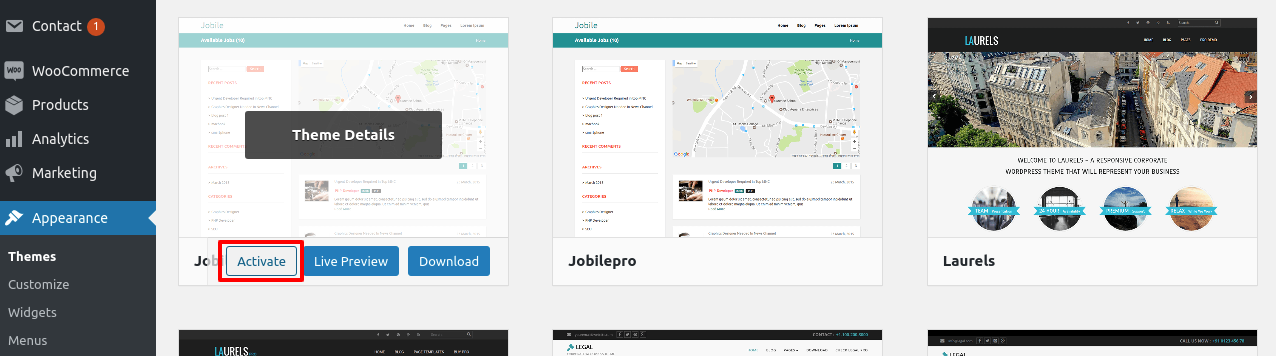
Click here to know more about WordPress theme installation.
Dummy Data
Step 1 - Click here to
download the dummy data of Jobile WordPress theme as seen in the demo and then go to Tools => Import Menu to import this XML file.
Step 2 - Importing Customizer Data : Jobile is driven by WordPress customizer so to import customizer data first of all you need to download this customizer file then you need install this plugin https://wordpress.org/plugins/customizer-export-import/ Once installed, go to Appearance => Customize => Export/Import menu and then IMPORT the Jobile.dat file which you just downloaded.
Step 3 - Importing Widgets Data : "Jobile" demo has widgets data as well so to import that data first of all you need to download this wie file then you need install this plugin https://wordpress.org/plugins/widget-importer-exporter/ Once installed, go to Tools => Widgets Exporter & Importer menu and then select the Jobile.wie file and click on Import Widgets button.
That's it! After this, you will get exactly the same website as the demo site.
Setup Home as Front Page
Create a blank page tag it as 'Home Page' as page Template, use this page. To Set up this as your home page as the landing or front page of your website, you need to go to General => Reading menu in WordPress admin panel as shown below :
Step 1 - Select static pages as front page and posts page from list as shown below.
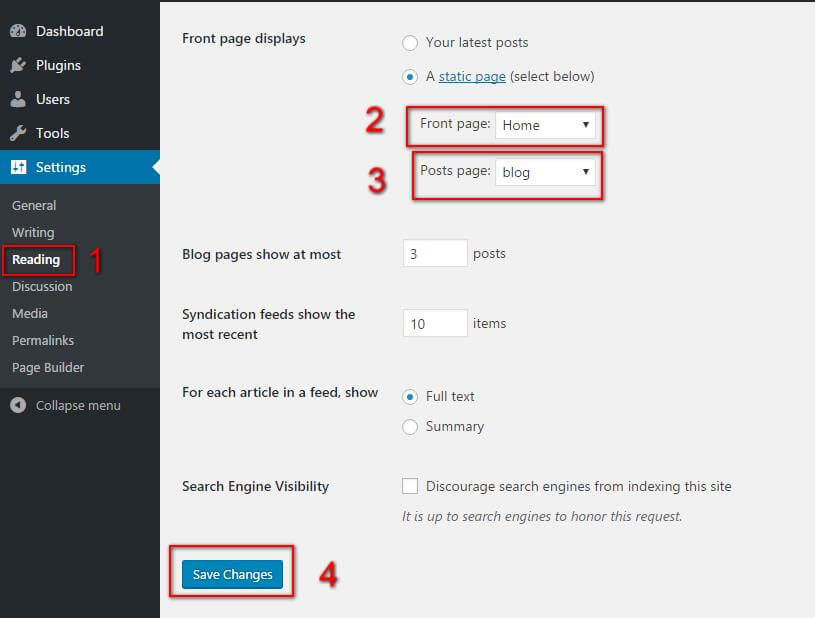 Then click on Save Changes button.
Then click on Save Changes button.
FAQs
Q. - Where to customize logo, colors etc?
Step 1 - Please go to Appearance => Customize menu.
Step 2 - Here you can change your logo, colors, site icon etc as per your requirements.